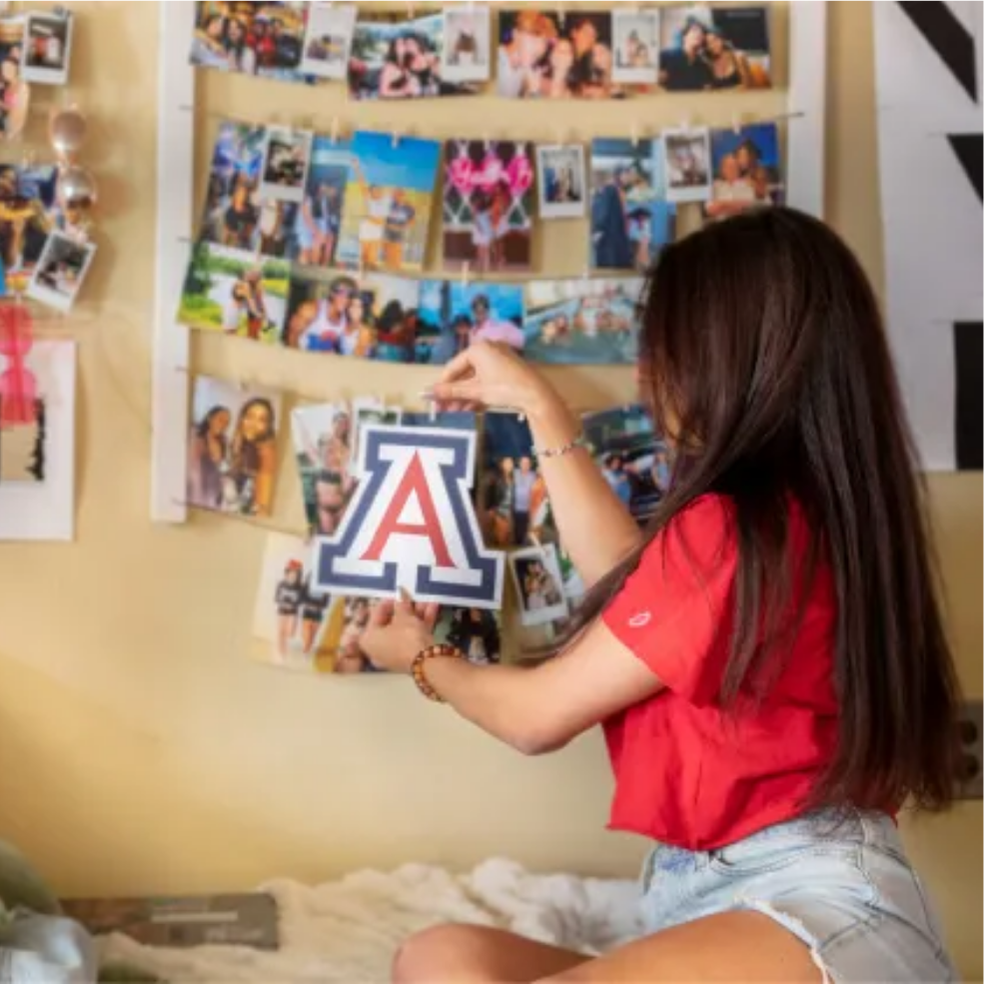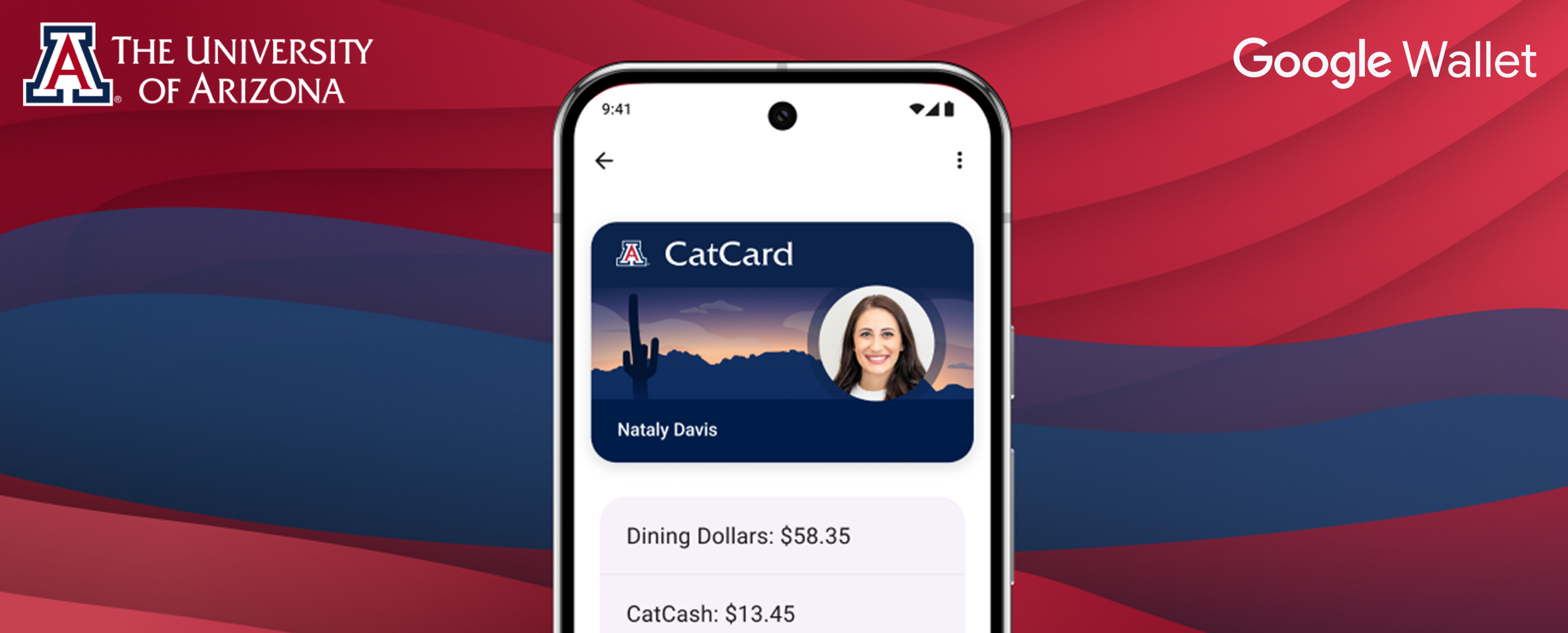
Your Android is now your CatCard
Tap into campus life. Your all-access pass to campus life is now your Android phone. From classrooms and dorms to dining and the gym — it’s all just a tap away.
Learn more about your CatCard in Google Wallet
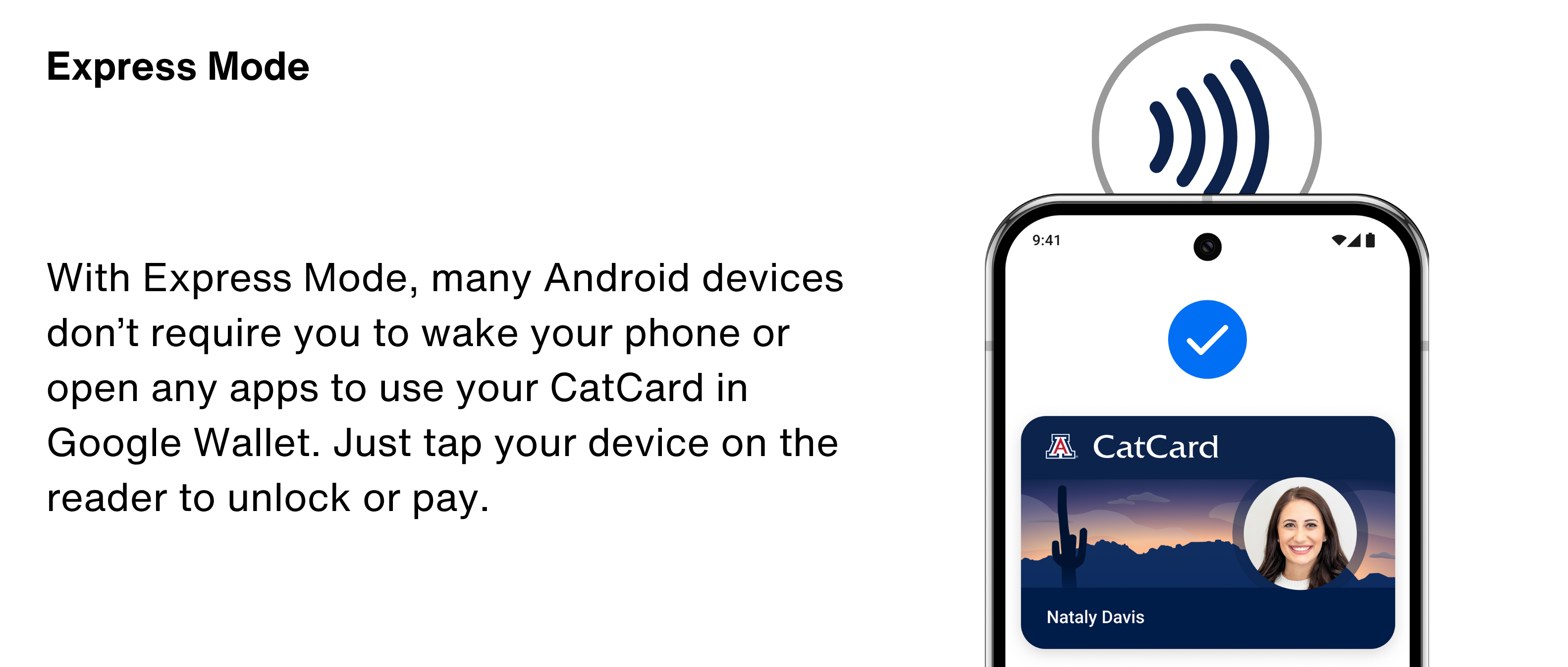
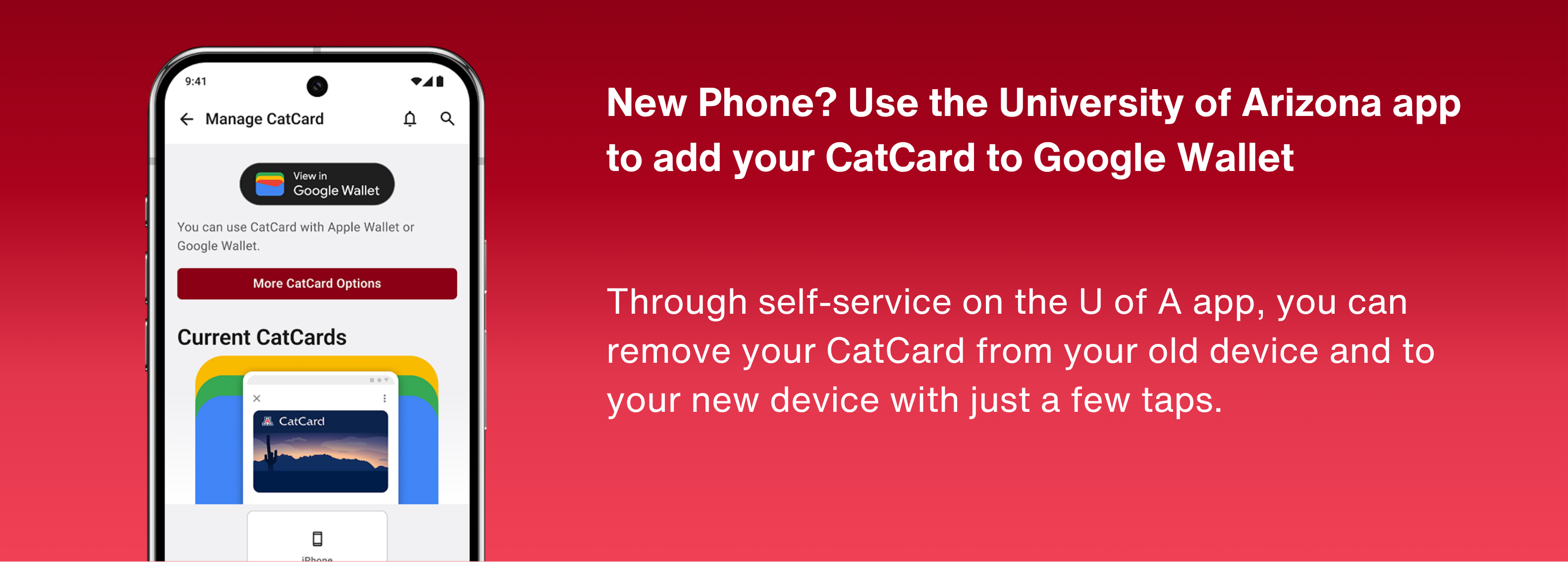
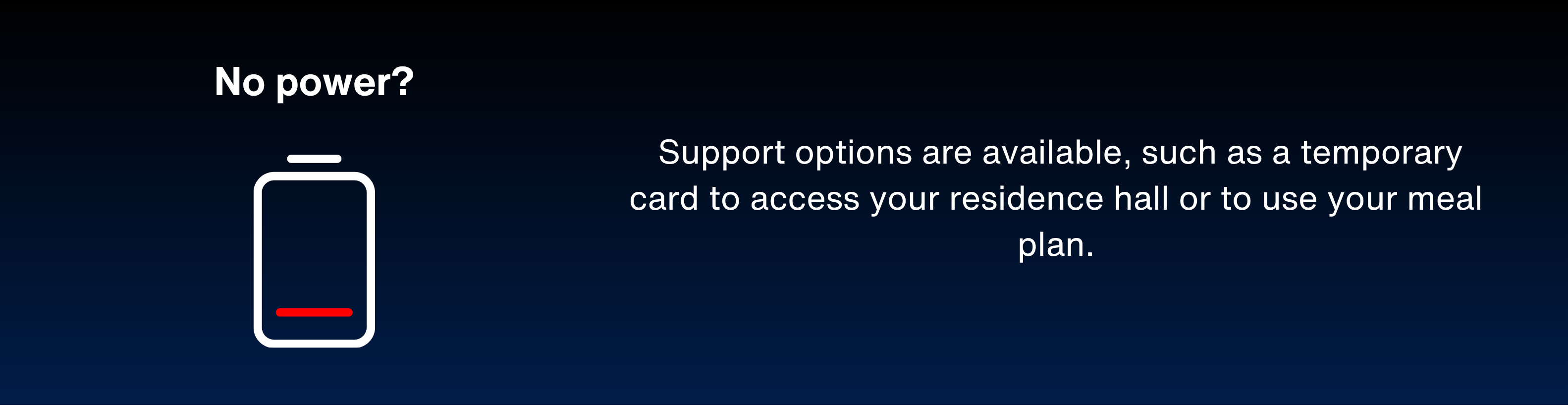
*Requires eligible device and OS version. See here for details.
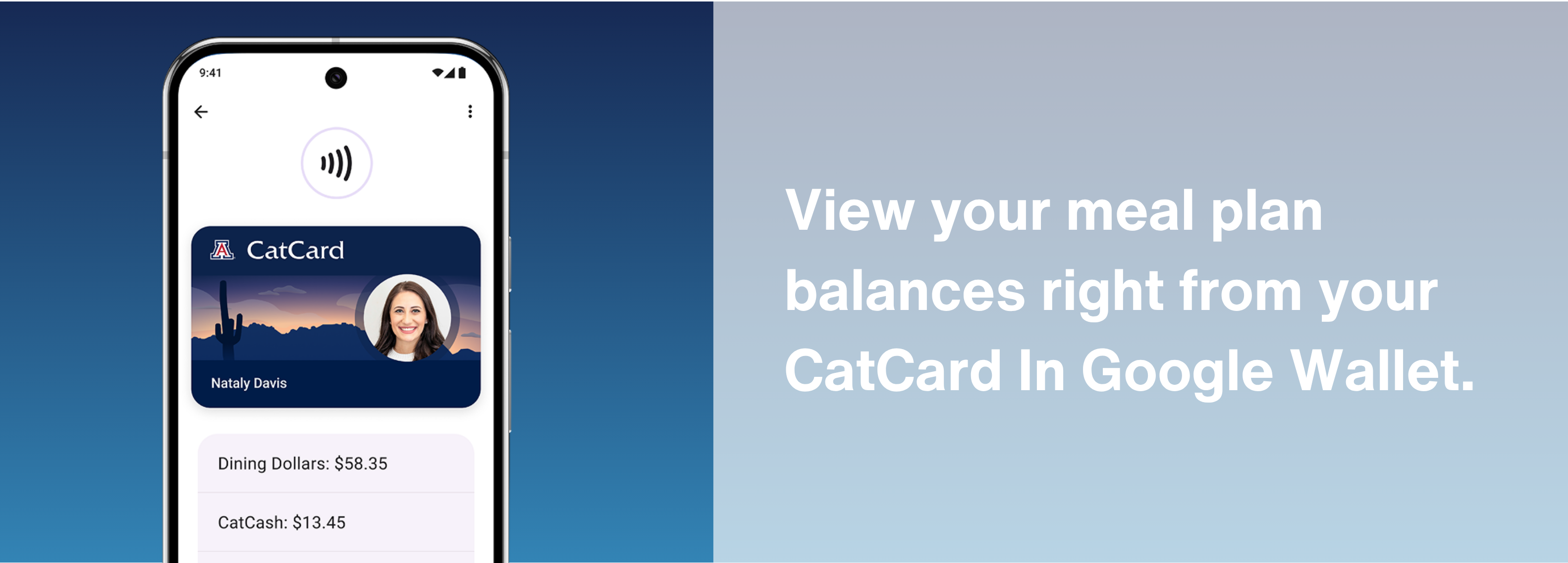
Access
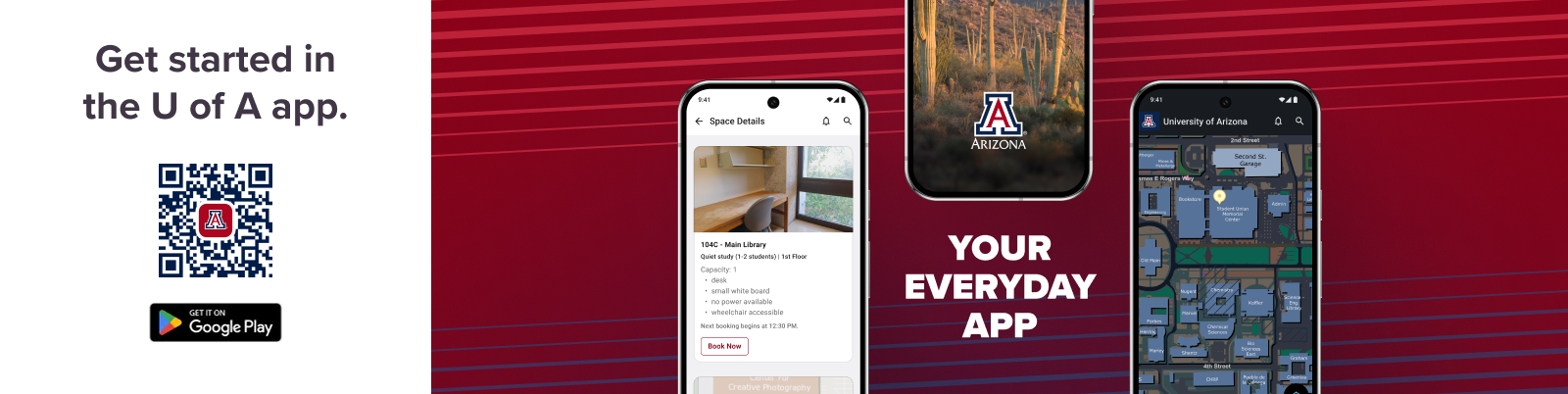
Frequently Asked Questions
- NFC-enabled device with Android 9 or later
- NFC-enabled device with Android 9 or later
Note: Android watch is not currently supported, but will be in the near future.
Currently, University of Arizona main campus students, and all faculty and staff can add their CatCard to their Google Wallet.
You are not required to add your CatCard to your Google Wallet and can opt for a physical CatCard instead. If you originally elected to add your CatCard to your Google Wallet and would like to change to a physical card, please visit the CatCard Office to get your printed card or reactivate a previously used card. Fees may apply; see card pricing for more information.
- On your Android, open the Google Wallet app
- Choose your CatCard
- Tap ⓘ located in top right corner
- Toggle the Express Mode Off
- Open the Google Wallet app on your Android
- Select your CatCard to view up to three balances
- Tap ⓘ to view more balances or your student ID number
If you get a new device, you can transfer your CatCard to your new device at no cost. If using the same Google account, your new device will prompt you to migrate your pass.
Use the Univeristy of Arizona App to migrate passes:
- Download and open the University of Arizona app
- Login with your NetID and password
- Tap Explore then Manage Card
- Remove credential from old device(s)
- Click Setup Now or Manage to add a new CatCard
To manually remove from old device(s):
- On your old Android, open Google Wallet
- Select CatCard then ⓘ and then Remove Card
- Add the new Card in the University of Arizona app by clicking Setup Now or Manage CatCard.
Yes, you can use your CatCard even if your Android phone does not have network connectivity, as the CatCard is stored on your device. If you are having any difficulty using your CatCard to complete a transaction, report any issues to the CatCard Office at fnsv-catcardqa@arizona.edu or call 520-626-9162.
If you’ve lost your Android phone, don’t worry — your CatCard in Google Wallet is protected. You can use Google’s Find My Device feature from any web browser to lock or erase your device. This will also suspend your CatCard so it can’t be used. Once you find your device, sign in with your pin or password and your CatCard will reactivate.
Select devices have a power reserve function that allow it to continue to work after the battery is depleted.
Yes, we support iPhone! You can add your CatCard to Apple Wallet and enjoy the same tap-and-go access. Visit our Apple Wallet page for full details on setup, supported devices, and what to expect.
These FAQs relate to CatCard in Google Wallet. You can contact the CatCard Office at 520-626-9162 or fnsv-catcardqa@arizona.edu. Business hours are Monday–Friday from 8 a.m.– 5 p.m. Closed Sat, Sun, and Holidays.
You can review additional FAQs related to the CatCard in Apple Wallet or physical CatCards as well.
You can transition from a mobile CatCard to a physical one, though a $25 replacement fee may apply. To reactivate a physical card, visit the CatCard Office in person.