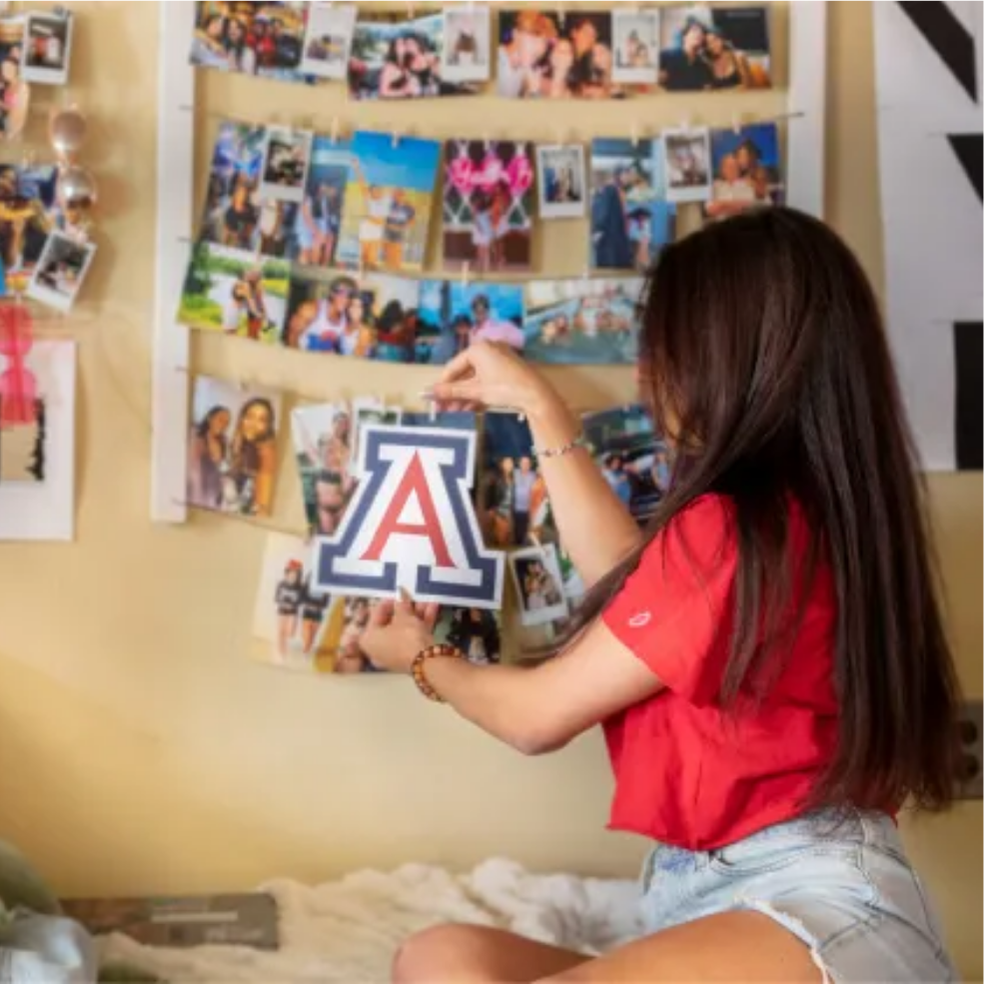Your iPhone is now your CatCard
Tap into campus life. Your all-access pass to campus life is now your iPhone and Apple Watch. From classrooms and dorms to dining and the gym — it’s all just a tap away.
Learn more about your CatCard in Apple Wallet
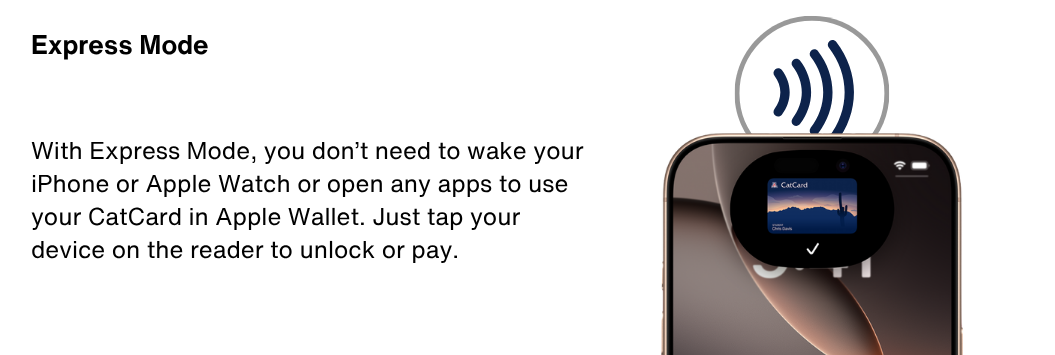


*Requires eligible device and OS version. See here for details.
Access

Frequently Asked Questions
- Apple iPhone
- SE 2 (2nd generation or later) on iOS 18.1 or later are supported
- Apple Watcher Series 6 or later
- Must be updated to WatchOS 11.1
- Must be connected to the same iPhone that is provisioned
- Must be connected to the same iCloud as the iPhone provisioned and Password enabled
Currently, University of Arizona main campus students, and all faculty and staff can add their CatCard to their Apple Wallet.
You are not required to add your CatCard to your Apple Wallet and can opt for a physical CatCard instead. If you originally elected to add your CatCard to your Apple Wallet and would like to change to a physical card, please visit the CatCard Office to get your printed card or reactivate a previously used card. Fees may apply; see card pricing for more information.
When you add your CatCard to your Apple Wallet, Express Mode is turned on by default. If you don’t want to use Express Mode, you can turn it off.
- On your iPhone, open the Apple Wallet app
- Choose your CatCard in your Apple Wallet
- Tap ⓘ located in top right corner
- Tap the Express Mode On/Off option
- On your iPhone, open the Apple Wallet app
- Choose your CatCard in your Apple Wallet. You will see up to four account balances on the front of the ID
- To see additional balances or your student ID number, tap ⓘ in the top right corner when you've selected the card in your Apple Wallet. If you have more than four separate balances, you can tap the bottom right balance tile to see all of your other balances.
- If you added your CatCard to your Apple Watch, you can view account balances in the Apple Watch App or in your Apple Wallet app on your Apple Watch
If you get a new device, you can transfer your CatCard to your new device at no cost. Use the University of Arizona App to migrate passes:
- Download and open the University of Arizona app
- Login with your NetID and password
- Tap Explore then Manage Card
- Remove CatCard from old device(s)
- Click Setup Now or Manage to add a new CatCard
Alternatively, you can manually remove from an old device(s):
- On your old iPhone, open Apple Wallet
- Select the CatCard, then ⓘ and then Remove Card
- Add the new Card in the University of Arizona app by clicking Setup Now or Manage CatCard.
Yes, you can use your CatCard even if your iPhone does not have network connectivity, as the CatCard is stored on your device. If you are having any difficulty using your CatCard to complete a transaction, report any issues to the CatCard Office at fnsv-catcardqa@arizona.edu or call 520-626-9162.
If you’ve lost your iPhone, don’t worry — your CatCard in Apple Wallet is protected. You can use Apple’s Find My feature to remotely lock or erase your device. This will also suspend your CatCard so it can’t be used. Once you find your device, sign in with your iCloud password and your CatCard will reactivate. If you have to get a new device, your CatCard will automatically transfer during setup when you sign in with your iCloud account.
Yes, we support Android! You can add your CatCard to Google Wallet and enjoy the same tap-and-go access. Visit our Google Wallet page for full details on setup, supported devices, and what to expect.
These FAQs relate to CatCard in Apple Wallet. Additionally, you can contact the CatCard Office at 520-626-9162 or fnsv-catcardqa@arizona.edu. Business hours are Monday–Friday from 8 a.m.– 5 p.m. Closed Sat, Sun, and Holidays.
You can review additional FAQs related to the CatCard in Google Wallet or physical CatCards as well.
You can transition from a mobile CatCard to a physical one, though a $25 replacement fee may apply. To reactivate a physical card, visit the CatCard Office in person.